ForeFlight transformed cross-country flight planning from paper charts and manual calculations to iPad efficiency. This electronic flight bag application handles everything from route planning to weather briefing to in-flight navigation. Understanding ForeFlight’s features ensures thorough flight planning while saving time compared to traditional methods. Modern pilots rely on this tool daily for safe, efficient operations.
Quick Answer: Cross-country planning in ForeFlight involves: (1) Create route using Maps, (2) Check NOTAMs and TFRs on Flights page, (3) Review weather with Imagery, METARs, TAFs, and winds aloft, (4) Calculate weight and balance, (5) File flight plan electronically, (6) Download weather and charts for offline use. Premium subscription ($199/year) includes aeronautical charts; Pro Plus ($399/year) adds synthetic vision and flight planning features for IFR operations.
Essential Equipment for ForeFlight
ForeFlight runs on iPad, making an iPad kneeboard essential for in-flight use. The kneeboard keeps your iPad secure and accessible during flight. While ForeFlight handles most calculations electronically, keeping a backup E6B flight computer provides redundancy if electronics fail.
Setting Up Your Route
Open the Maps page and tap the route bar at the top. Enter your departure and destination airports. ForeFlight suggests a direct route automatically. Tap the route line to add waypoints—VORs, intersections, or GPS coordinates. The app calculates distance, estimated time enroute, and fuel required based on your aircraft profile.
Customize the route by dragging it on the map to avoid restricted areas or follow preferred airways. The blue route line shows your path. Airspace boundaries display automatically—tap any airspace to see details including frequencies and altitude limits. The route advisor suggests airways and filing-friendly routes. This feature helps create routes ATC will accept without amendment.
Aircraft Profile Configuration
Create detailed aircraft profiles under the More menu. Enter cruise speed, fuel burn, fuel capacity, and climb/descent performance. Include weight and balance data with arm measurements for each seating position and baggage area. The profile determines fuel calculations and performance estimates.
Set up multiple profiles for different aircraft you fly. Each profile stores specific performance data ensuring accurate calculations. Update profiles as aircraft performance changes with modifications or altitude. Accurate profiles are critical—garbage in, garbage out applies to flight planning calculations.
Weather Analysis and Briefing
The Imagery page displays radar, satellite, METARs, and TAFs overlaid on the map. Scrub the timeline to see weather evolution. Radar shows precipitation intensity. The icing layer displays forecast icing potential at various altitudes. Turbulence forecasts help select smooth altitudes.
Check winds aloft on the Maps page by enabling the Winds layer. Forecast winds display as barbs showing direction and speed at your selected altitude. Adjust cruise altitude to find favorable winds. The winds aloft forecast helps calculate true groundspeed and fuel burn accurately. AIRMETs and SIGMETs display automatically, alerting you to significant weather.
NOTAMs and TFRs
The Flights page compiles all NOTAMs affecting your route. ForeFlight filters NOTAMs by relevance—airport closures, navigation aid outages, and airspace restrictions appear prominently. Read carefully—runway closures or NOTAM lighting outages affect safety significantly.
TFRs (Temporary Flight Restrictions) display as red circles on the map. Tap any TFR to read details. Stadium TFRs, Presidential TFRs, and wildfire TFRs all restrict flight operations. ForeFlight alerts you if your route intersects a TFR. Adjust the route to avoid restricted areas. Busting a TFR results in FAA enforcement action—always verify your route is clear.
Weight and Balance Calculations
The Weight & Balance feature uses your aircraft profile data. Enter occupants and baggage weights in each position. ForeFlight calculates total weight and CG location. The graphical display shows whether the CG falls within the envelope. Red indicates out-of-limits conditions requiring load adjustment.
Adjust fuel quantity to optimize weight distribution. Move passengers or baggage to shift CG within limits. The app saves calculations for record-keeping. Include weight and balance in your flight planning routine—pilots sometimes discover aircraft is over gross or out of CG limits, requiring load adjustments before departure.
Filing the Flight Plan
Once planning is complete, file your flight plan electronically through ForeFlight. The app connects to Leidos Flight Service. Enter additional information including alternate airport, number of occupants, and aircraft color. ForeFlight validates the flight plan, catching common errors like wrong aircraft type or invalid routes.
File IFR or VFR plans with equal ease. The system stores previous flight plans for reference. You can file, amend, or close flight plans from the Flights page. ForeFlight sends confirmation once the flight plan is accepted. The electronic filing saves time compared to telephone briefings and reduces transcription errors.
Downloading Data for Offline Use
Before departure, download all relevant data for offline use. Enable Download under Settings to cache charts, approach plates, and weather data. This ensures continued access if you lose cellular connectivity in flight. The app reminds you which regions need updating.
Download covers aeronautical charts for your route area. For IFR flights, download approach plates for departure, destination, and alternate airports. Weather data downloads include METARs, TAFs, and radar. The offline data ensures full functionality without connectivity—critical for flight safety when cellular coverage is unavailable.
In-Flight Use and Navigation
During flight, the Maps page tracks your position using GPS. Your aircraft icon moves along the route showing progress. Distance remaining and estimated time of arrival update continuously. Adjust route as needed for weather or ATC vectors. The app logs your flight path automatically.
Enable Hazard Advisor to receive alerts for terrain, obstacles, and traffic. The alert system provides visual and audio warnings. ADSB weather updates in real-time if you have a compatible receiver. Traffic displays if you have ADSB-In capability. The synthetic vision feature (Pro Plus subscription) overlays terrain on the map, enhancing situational awareness in marginal weather.
Post-Flight Review and Logbook
After landing, ForeFlight automatically logs the flight in the Logbook. Flight time, route, and track log save automatically. Review the track log to analyze your flight path. Export logbook entries for FAA currency requirements or electronic logbook services.
The track log shows actual versus planned route, helping improve future planning. Analyze fuel burn compared to estimates. Adjust aircraft profiles if performance differs from predicted values. This continuous improvement makes future planning more accurate. Export tracks for sharing with instructors or insurance companies requiring flight documentation.
Recommended Resources
For comprehensive flight planning knowledge, review the Pilot’s Handbook of Aeronautical Knowledge which covers essential cross-country planning concepts. The Airplane Flying Handbook provides detailed procedures for executing cross-country flights safely.
Note: This article contains affiliate links. We may earn a commission from purchases made through these links at no additional cost to you.
Join the Aircraft Insider Community
Get exclusive backcountry flying tips, aircraft reviews, and Western aviation destinations delivered to your inbox.
✈️ No spam, ever. Unsubscribe anytime. Privacy respected.

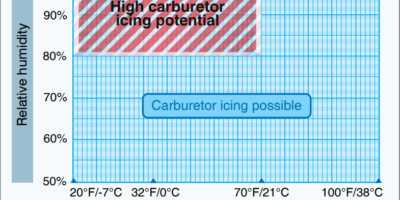


Leave a Reply